Color Picking on a Mac
Greetings, friends! Did you know that your Mac has a built-in color picking tool? It's called Digital Color Meter, and it's super handy for grabbing colors from anywhere on your screen!
Web designers and artists work with colors a lot. Having a tool that lets you copy the RGB value or Hex value of a color can help speed up your work!
I typically open up the Digital Color Meter using Spotlight with Command + Space. Then, I search for Digital Color Meter.
You can hover your mouse over anything on your screen, and it will display RGB values at that location. You can also adjust the aperture size to get a color that is averaged with nearby pixels. I tend to keep my aperture size on the smallest setting.
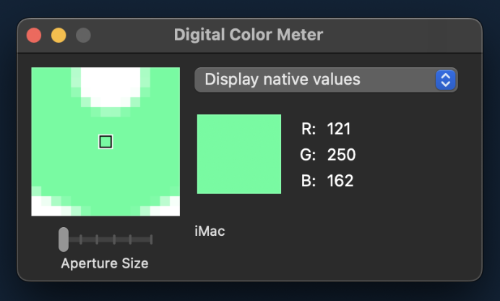
You can also change how the color values are displayed. In the image below, the color values are displayed in hexadecimal (hex).
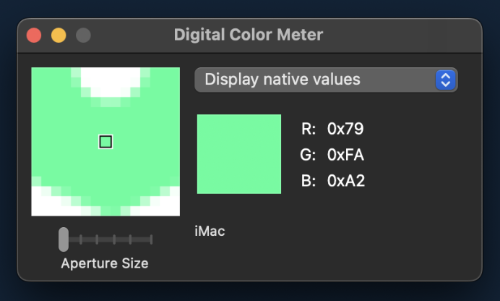
You can choose between decimal, hexadecimal, and percentage by going to View -> Display Values in the toolbar at the top of the screen.
If you want to copy this hexadecimal value, you can use the keyboard shortcut, Shift + Command + C to copy this value to your computer's clipboard, so you can paste it anywhere you want.
If you want to copy the entire image of the region selected by your mouse, then you can use the keyboard shortcut, Option + Command + C.
That's it! Super easy way to pick colors, and it's built into your Mac!